In this section, we will review the different elements of a user profile and how to manage the addition, removal, or reactivation of users.
A patient account can only access their own dashboard and exercises. They cannot see other accounts associated with their therapist.
To create a patient account, fill in all of the desired information in the user information tab – Make sure the access rights are set to “Patient”.
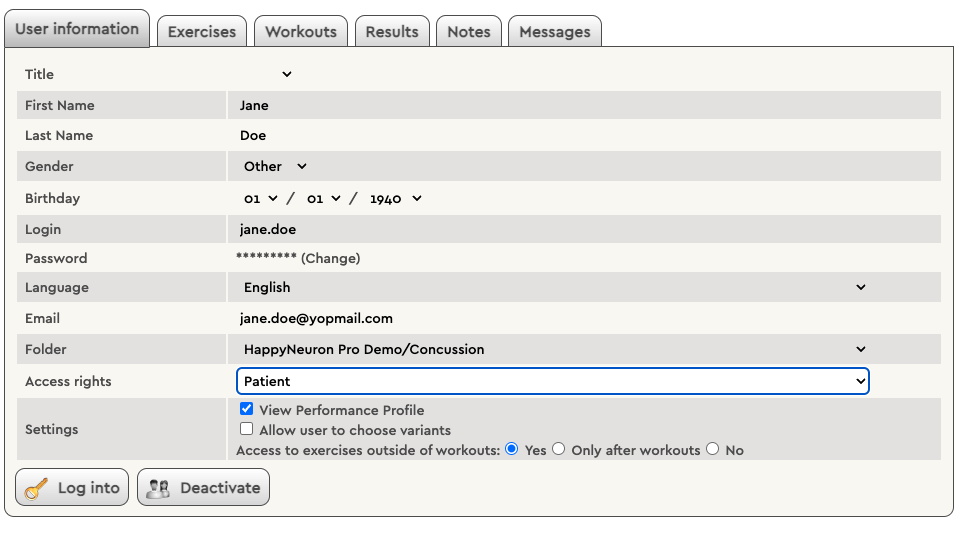
Click on the Additional Settings tab to learn more about the “Settings” section above.
A therapist account will have access to all of the users and folders associated with an account. To create a therapist’s account, fill in all the information you desire in the user information tab.

Then, change the access rights from patient to therapist (as seen in the screenshot above).

→ Users can see their performance and the reporting dashboard of their account.
→ This allows patients to choose the difficulty of the exercises they perform. If unchecked, patients will only play at their assigned level.
Yes → Your client can access exercises outside of workouts freely, regardless of whether they have a scheduled workout or not
Only after workouts → For your client to be able to explore after they complete a workout
No → If your client plays too much and does not do other things they need to do, you can limit their time on the platform to only completing scheduled workouts.
Folders are a great way to help you keep your account organized. You can create folders based on the clinic location, clinician, or group. The possibilities of organization are endless with the folder ability.
→ You can create a folder by clicking “Create a Folder” in the creation box.
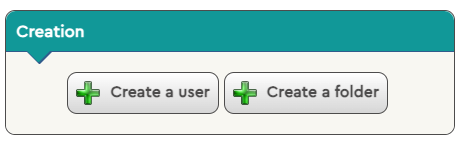
1. Click on a user profile
2. Within the folder section of the user tab, select the folder you wish to move your user into.
![]()
Note: When you do this for a clinician, they will only see the clients within their assigned folders when they log in. They will not be able to see any other folders in the account.
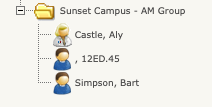
For a printable walk-through, download the PDF version here. If you need further assistance or would like to expand your current plan to allow for more users, please contact us.
Pricing + Offers

© 2023 HappyNeuron is a Product of Humans Matter